How to Create A Device Manager Shortcut on Desktop
If you want to break away from the troublesome process to find the Device Manager on your Windows 10 computer, you can create a shortcut for it on the desktop. Regarding to the concrete method, this article shows you how to create a Device Manager shortcut on desktop through making a BAT file for it, as exhibited in the following screen shot.
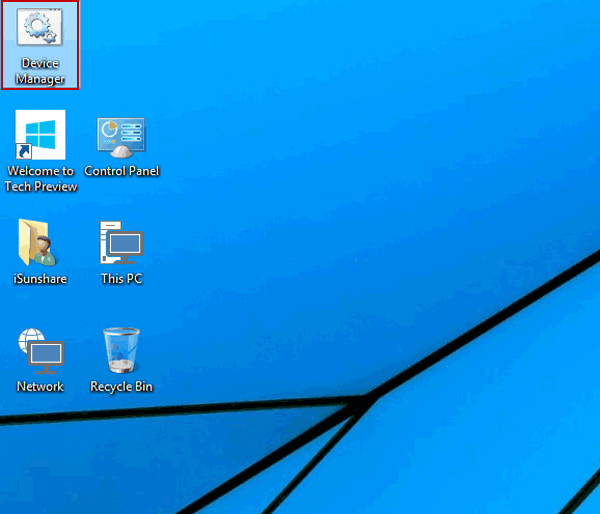
Video guide on how to create a Device Manager shortcut on Windows 10 desktop:
Steps to create a Device Manager shortcut on Windows 10 desktop:
Step 1: Press Windows+R to open Run, type notepad and click OK to open Notepad.
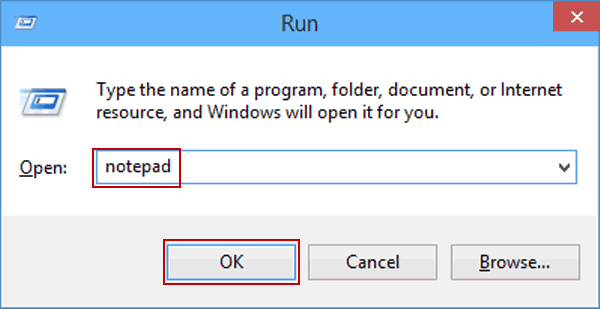
Step 2: Enter devmgmt.msc (i.e. the run command of Device Manager) in the Notepad.
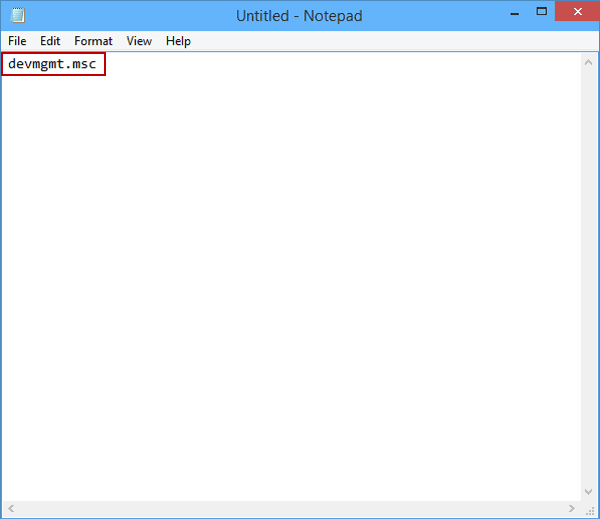
Step 3: Click File on the top-left corner and select Save As.
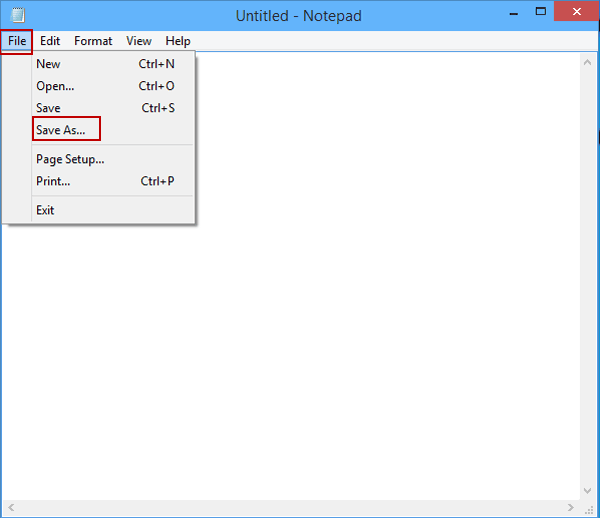
Step 4: Choose Desktop, type Device Manager.bat in the file name box and click Save.
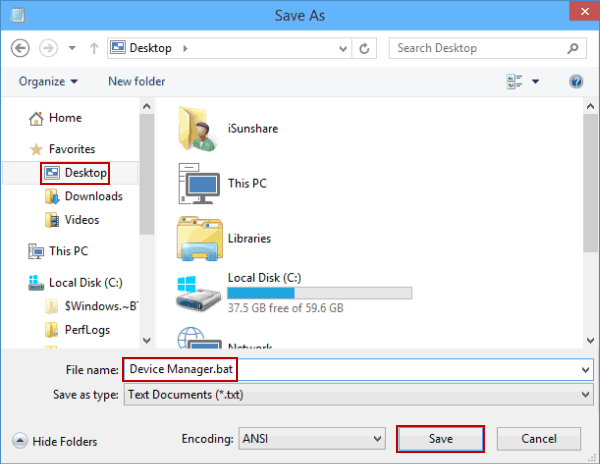
After the above steps, the BAT file called Device Manager instantly shows up on the desktop, referring to the first picture in the text.
Comments
Post a Comment